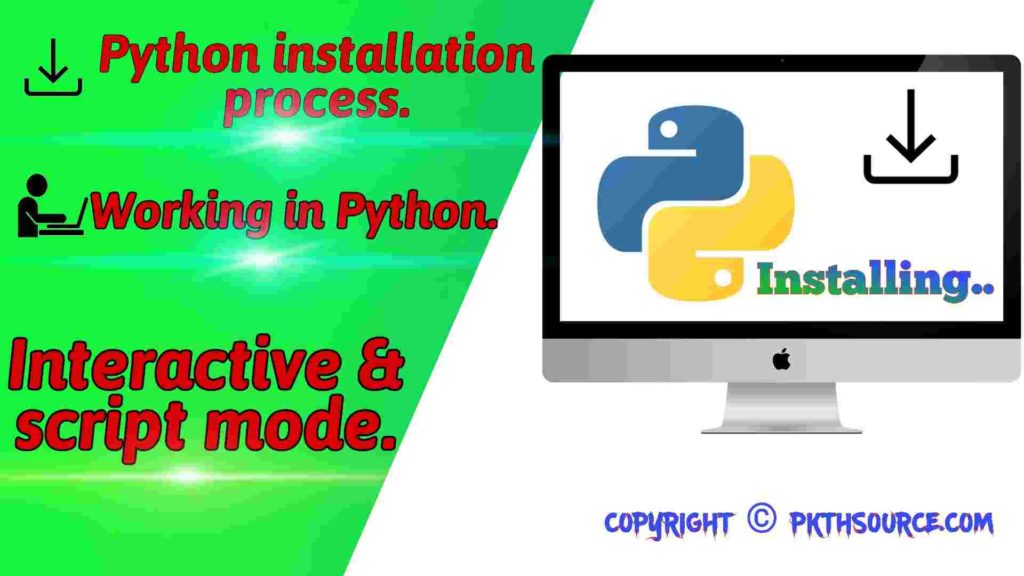Python: Installation and Working.
Before we know about working in Python, you have to know about how to install python? Python is available on a wide variety of platforms. Supported platforms:-
- Windows
- Linux/UNIX
- Macintosh
- AIX
- IBM (formerly AS/400, iSeries)
- iOS
- OS/390 and z/OS
- Solaris
- VMS
- HP-UX
Downloading and installing Python.
The most updated version of python for all platforms can be downloaded by www.python.org you can also get documentation of it from there. Once you have downloaded it then you have to install it to your device.
Installing Python.
Install Python on Windows.
Python by default install on the path C:\Users\username\AppData\Local\Programs\Python\Python(Version), you can also change it at the time of installation.
To install Python on windows we have to follow some steps which are given below:-
- Run python installer.
- Then you will see Python wizard, just click on add to path and then click on Next button, wait or some time and you are ready to go.
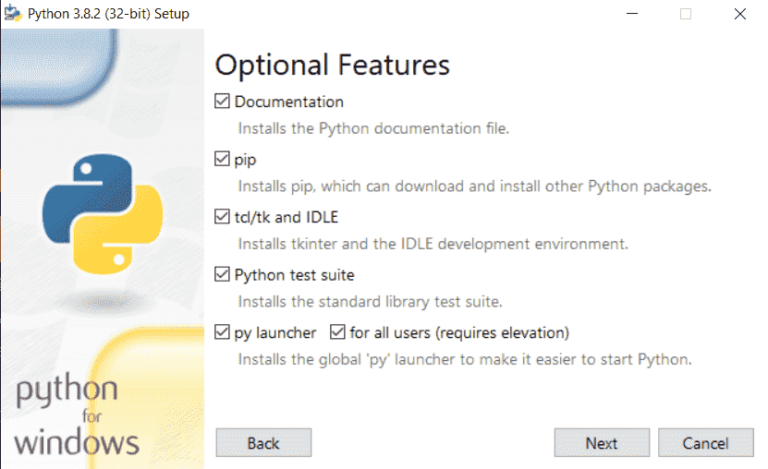
Install Python on Linux.
Some versions of Linux come with Python installed in it. But your version does’ t have python in it then it can be installed by using following commands:-
In all platforms standard process should be fallowed but anyway if you have any problem then let me know in the comment section. I will be obliged to help you.
Working In Python.
You can work in Python in two different modes which are given below:-
- Interactive mode ( also known as Immediate mode)
- Script mode.
Working in Interactive mode.
Working in Interactive mode means you have to type commands (one command at a time) and python executes your commands there and gives you output immediately in the same command prompt. For example

The symbol >>> is a prompt that python interpreter uses to indicate that it is ready to use.
Interactive mode is very useful for testing code and at the time of debugging i.e. you type the commands one by one and get the result or error one by one.
Working in Script mode.
In script mode, you can save all the commands in the form of a program file and you can see all output lines together. So to do so you have to follow some steps that are given below:-
- Step 1: Open Python IDLE.
- Step 2: Open a new window by pressing Ctrl+N.
- Step 3: Type the set of commands in it.
- Step 4: Save your file by pressing Ctrl+S with .py extension.
- Step 5: Open your saved file and run it by pressing F5 key.
You are done your output will be on your screen.
You can display as well as print values in interactive mode, but for script mode, print() command is preferably used to print results.
So now you can install and work in python on your own but still if you have any problem so you can type it in the comment section. Our team will respond as soon as possible.
So If you want to be with us in the journey of learning Python then you can follow our series of learning Python don’ t worry It’s absolutely free. In this series, we will provide information from beginning to advance level and we will also provide video demonstrations if required. If you have any confusion or suggestion then please let me know in comment section it means a lot for us.
Thank You